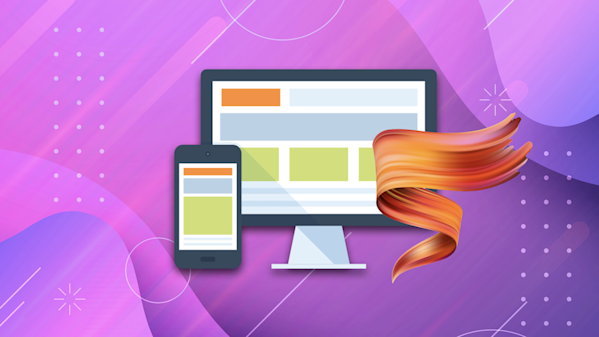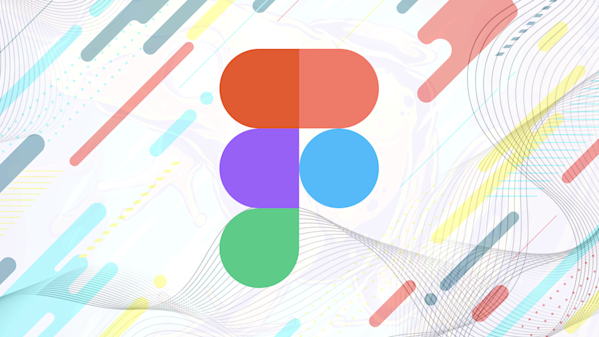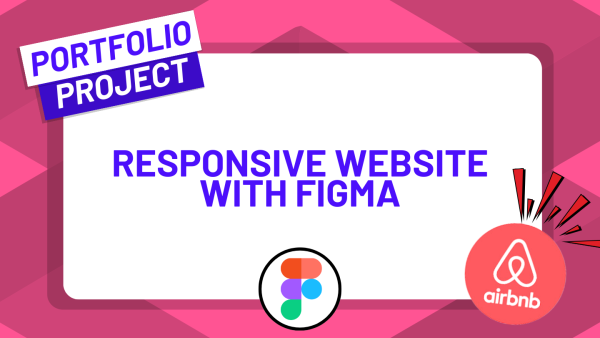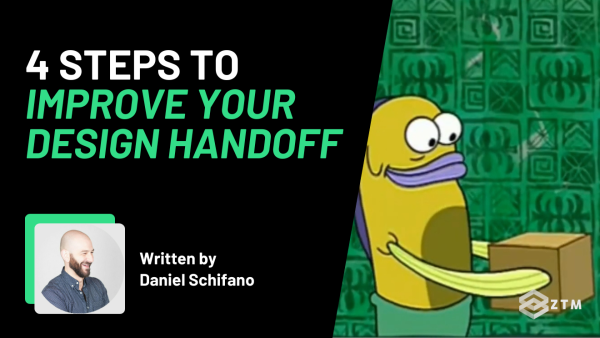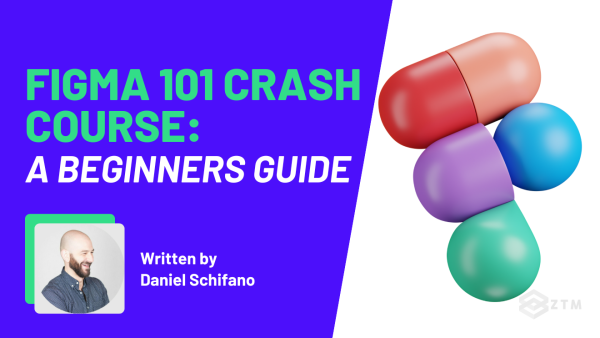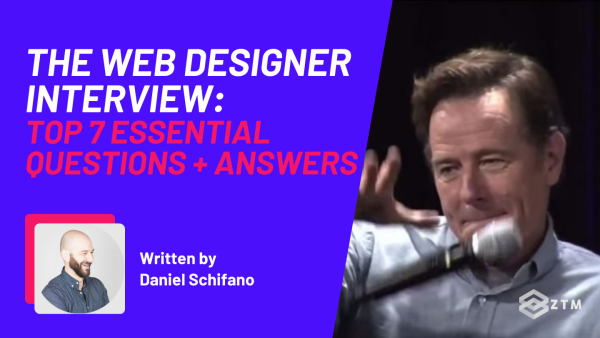Figma and Adobe XD. Both are fantastic design tools, but which should you be using for your projects?
Should you learn to use both? Or is one better than the other? And if you’re a one-man design and development team - do you even need either?
In this guide, I’ll break down the pros and cons of these two tools, as well as take a deep dive into their features, supported platforms, and much more.
So that by the end of this article, you'll walk away with a clear understanding of which tool best suits your needs, whether you're a new designer just starting out or a pro looking for the best tool for your role.
Let’s get into it.
Sidenote: Don't feel like reading? Watch the video instead!
Mile-high comparison for skimmers
So which is best?
Well, spoiler alert, but when it comes to choosing between Figma and Adobe XD, it's not a simple black-and-white decision. Both platforms offer robust design tools and have their own unique features.
Ultimately, the ‘best’ option really comes down to which best fits your particular needs.
I’ll give you more information in just a second so you can better choose for yourself. But as a rule of thumb, here are a few scenarios where you might pick one over the other:
- Do you already use Adobe tools? Adobe XD is part of the Adobe suite of tools, so it has seamless integration with tools like Photoshop and Illustrator
- Do you need to use more advanced features? Both tools offer a wide range of design features. However, Adobe XD takes a slight lead with features like 3D Transforms and Auto-Animate, which can help you create high-fidelity prototypes
- Do you collaborate a lot with others? Both Figma and Adobe XD offer real-time collaboration, but Figma has an edge in terms of accessibility
- Are you a beginner web designer? Figma is quite intuitive and user-friendly, making it easier for beginners to start designing right away. Adobe XD also has a friendly user interface but because of other advanced features, it might take some time for a beginner to master
- Are you going to be working on a lot of freelance projects? Figma is generally used more across multiple freelance industries
- Do you want community support? Both platforms have strong community support and a broad range of learning resources. However, Figma, due to its popularity among freelancers and startups, has a larger community that contributes to a vast library of resources
- Is price an issue? Figma has free options while Adobe XD is now only available through Creative Cloud, starting at $89.99 a month. (Lower if you sign up for an annual plan)
TL;DR
Figma is probably the better option for the majority of people reading this guide, but it really does depend on your goals and needs. (It’s also why I teach it for Web and Mobile Designers).
It’s the only design course you need to learn and master web design, mobile design, Figma, UI & UX, and HTML + CSS.
That being said, allow me to give my unbiased breakdown of both of these tools in more detail below.
Figma vs Adobe XD: Features Comparison
Pricing
Although we’re here to discuss how well each tool does in certain scenarios and what features they have, we would be crazy to not mention the price difference.
Figma pricing
Figma has a free option but with some features limited until you become a full customer, such as the number of collaboration projects that you can have.
After that, it starts at $15 a month, with a discount if you pay annually.

It's very possible to learn and use Figma on the free option, and then only pay once you see limitations.
Adobe XD pricing
Although you used to be able to get XD as a separate license, you can now only get it as part of the suite of Adobe Creative Cloud tools - increasing the price quite dramatically.

There’s no free option, and pricing starts at $59.99 a month if you lock into an annual contract. You can also have a monthly cancel-anytime subscription at $89.99 a month, or pay annually for $660 a year.
So, a much higher price than Figma, but you also get access to the suite of Adobe tools. If you’re using these already and have a subscription then that works out great. Otherwise, Figma is the much cheaper option - even after you start paying for it.
Supported platforms
A critical aspect of choosing a design tool is platform compatibility. Can you use it on any machine? Are there limitations?
Figmas platform compatibility

Figma is a web-based tool, which means it can run on any device that has a web browser, making it highly compatible across different platforms.
This means that it doesn’t matter if you're using macOS, Windows, or even a Linux machine, Figma is accessible from all. You could even log in off someone else's computer if you needed to make any last-minute changes.
It also has desktop apps for macOS and Windows and a mobile app for viewing designs and prototypes on iOS and Android devices.
Working on a collaboration with an async team and need to make a note on a design? You could do it on a coffee run from your phone, while in the queue to grab a drink - it’s that easy.
Adobe XD’s platform compatibility

Adobe XD is desktop software that runs through the Adobe Creative Cloud.
Just like Figma, it also has applications available for macOS and Windows, as well as mobile apps for iOS and Android for viewing designs and prototypes.
However, it's important to note that XD's Windows app requires Windows 10 Fall Creators Update (64-bit) or later, which might limit its usability on older Windows machines.
How design works with each tool
The primary function of a UX/UI tool! How do each of these tools perform when we’re doing design work?
Well, let’s break it down.
How designing works with Figma
In Figma, the design work happens in Frames, which are similar to artboards in other design tools.

Figma allows you to have multiple frames in a single canvas, and each frame can have a different size.
You can create designs from scratch using various shapes, pen tools, and boolean operations. Figma also supports vector networks, which allows for more complex shapes and illustrations. (More on this in a second).
Another standout design feature is Figma's Auto Layout, which allows you to create responsive designs effortlessly.

It’s an incredibly helpful feature.
How designing works with Adobe XD
In Adobe XD, artboards are the base of any design work.

XD offers preset sizes for common devices, making it easy to design for various screen sizes. Just like with Figma, XD also supports vector designing, which means you can create complex shapes and illustrations.
One of XD's unique features is the Repeat Grid, which expedites the design process by allowing you to replicate elements quickly.

TL;DR
When it comes to designing, both tools offer robust features. Figma's Auto layout stands out for creating responsive designs, while XD's Repeat Grid shines in duplicating repetitive elements.
Vector editing and illustration
Vector editing can add flexibility and creativity to your designs. Both tools offer this but with some subtle differences.
Vector editing and illustration with Figma
Figma shines with its vector editing capabilities.

You can create complex shapes with its pen tool and boolean operations, while its unique vector networks allow for more intricate illustrations. This allows you to then manipulate any point on the vector's path.
Not only that, but you can also use Figma's Auto layout with vector elements to create flexible and responsive designs.
Vector editing and illustration with Adobe XD
Adobe XD also offers robust vector editing capabilities, including the pen tool and boolean operations.
While it does not have a feature equivalent to Figma's vector networks, it does provide the ability to edit individual vector points, as well as import vectors from Adobe Illustrator.

TL;DR
Figma and Adobe XD both offer strong vector editing capabilities to enable complex shapes and illustrations.
Figma's vector networks provide an edge for creating intricate illustrations, while Adobe XD's Repeat Grid tool can be useful for repeated vector elements. Both tools allow the manipulation of individual vector points for precise editing.
Layout grids and constraints
Layout grids and constraints are crucial for maintaining consistency and alignment in your designs.
How Figma uses layout grids and constraints
Figma supports both layout grids and constraints.

- Figma also offers three types of grids: grid, columns, and rows. You can apply grid layouts to frames and manipulate them as per your design needs
- While constraints in Figma allow you to define how elements should behave when the frame's dimensions are changed, making your designs more responsive
How Adobe XD uses layout grids and constraints
Adobe XD also supports layout grids and constraints.

- You can add a square grid or a layout grid with columns to your artboards
- While Adobe XD's constraints, known as 'Responsive Resize', allow elements to adjust their positions based on the artboard's size

Typography and styles
Typography plays a significant role in design, and having a tool that provides flexible and robust typography options is a big plus.
Typography in Figma
Figma has a robust set of typography tools that allow you to save text properties like font family, size, line height, etc., as ‘Text Styles’.

Once a Text Style is created, it can be applied to any text layer, achieving consistency across your design. This means that if you update a Text Style, all text layers where the Text Style is applied get updated, saving a lot of time.
Typography in Adobe XD
Adobe XD also offers a comprehensive set of typography tools.

Similar to Figma, XD allows you to save text properties as Character Styles. Applying and updating Character Styles works the same way as in Figma.
In addition, Adobe XD also allows you to pull in fonts from Adobe Fonts if you're a Creative Cloud subscriber.

Styles and asset handling
Effective management of styles and assets can make the design process more efficient and consistent. Why remake the wheel, if you can simply copy and paste one you made earlier?
How Figma handles styles and assets
Figma allows you to define and manage styles for colors, text, effects, and layout grids.

Once defined, these styles can be applied across all your designs, so if you update a style, all instances where it's applied are updated automatically, ensuring consistency.
Figma also has a powerful assets management system, where you can add components to the assets panel so that you can reuse them again and again across your designs.

How Adobe XD handles styles and assets
Adobe XD also allows you to manage styles and assets effectively.

The Assets panel allows you to add colors, character styles, and components for reuse. Like Figma, changes to these assets are propagated across all instances where they are used.
Adobe XD also has a Linked Assets feature where assets from one XD file can be used in other XD files. If the source asset is updated, all linked instances are also updated, even in different XD files.

TL;DR
Both tools have the ability for you to streamline the design process.
Plugins and extensions
Plugins and extensions can extend the capabilities of a design tool considerably, often allowing you to automate repetitive tasks or introduce new features.
How Figma handles plugins and extensions
Figma has plugins for almost anything you could want, from adding dummy content to creating complex animations.

You can even create your own plugin if you know how to use JavaScript!

How Adobe XD handles plugins and extensions
Adobe XD also supports plugins so that you can extend its capabilities even further.

There's a growing collection of plugins for a variety of tasks, such as content generation, accessibility checking, and more.
And just like Figma, you can also develop your own plugins for XD, but it requires knowledge of JavaScript and XD's APIs.

Prototyping
Prototyping is an essential part of the design process, as it allows designers to create interactive mockups of their designs.
This then helps them to test functionality, user flow, and layout before embarking on the actual development.
Both tools can do this, but XD does have a few more advanced features.
How Figma handles prototyping
Figma allows you to create interactive prototypes using transitions and overlays, making it easier to visualize different states of your design.

It also allows multiple team members to interact with the prototype in real-time, facilitating more effective and immediate feedback, for collaborations.
You can add notes and comments, directly to elements of the design.
Heck, you can even add the loom plugin and record video files as comments, or initiate chats inside of Figma.

How Adobe XD handles prototyping
Adobe XD shines in its prototyping capabilities, offering more advanced interaction features than Figma. With XD, you can create voice commands and speech playback, timed transitions, and auto-animate to create high-fidelity prototypes.

XD features component states, allowing designers to simulate hover effects, toggle switches, dropdowns, and more. Also, they recently introduced 3D transforms that add depth and perspective to your designs, pushing XD's prototyping a notch higher.

TL;DR
Both Figma and Adobe XD offer powerful prototyping features, with XD offering more complex interaction capabilities.
Figma's collaborative approach to prototyping makes it stand out, while Adobe XD's advanced interactions and 3D transformations give it an edge for creating high-fidelity prototypes.
The choice between Figma and XD for prototyping really comes down to your specific needs and the level of sophistication you want in your prototypes.
Design handoff
The ‘handoff’ is the process of transferring design and style guides from designers to developers to start the development process.
The easier and smoother this is to do, the better.
How Figma handles the design handoff
Figma excels at the design handoff. It provides a shareable link to the design file where developers can inspect elements, get CSS, Swift, or Android code snippets, and download assets.

Because this is all saved in the same location, it means that Figma also maintains a single source of truth between designers and developers, reducing confusion and ensuring everyone is looking at the latest design.

How Adobe XD handles the design handoff
Adobe XD also simplifies the handoff process, as designers can share a link to the design specs with developers.

Developers can also inspect elements, copy CSS code, and download assets directly from the browser. However, unlike Figma, XD doesn't provide Swift or Android code snippets.
So which should I use - Figma or Adobe XD?
Both Figma and Adobe XD are powerful design tools, each with its unique strengths.
Figma's real-time collaboration and universal accessibility make it great for team-based projects, while Adobe XD's advanced prototyping and integration with Adobe Suite can be beneficial for creating more complex interactions and workflows.
At the end of the day though, they both pretty much provide the same level of functionality, and the choice really comes down to your own needs or current situation.
If I had to pick, I would say:
- If you already have Adobe Creative Cloud and use the other tools, or need the advanced features in XD, then use Adobe XD
- Likewise, if a lot of the people you work with use these Adobe tools, then use XD
- If you don’t have or use those Adobe tools already, then use Figma. It's far cheaper and easy to use, and you’ll come across it all the time if you’re doing any freelance projects
Some final thoughts and answers to two common questions, before we finish up.
Should I switch to Figma if I’m already using XD?
If you're comfortable with XD and it serves your needs, there's no urgent need to switch.
However, if you're facing limitations with XD, particularly around collaboration or extendability with plugins, Figma might be worth exploring.
Is it worth learning to use either of these tools if you’re a one-man design and dev team?
Yes, it is, and here’s why:
- Organizing Ideas and Easy Mockups: Figma and Adobe XD help you visualize and organize your ideas clearly. They allow you to lay out your design, experiment with different elements, and see the entire structure before diving into the code. This can prevent mistakes and save time in the development phase.
- Progression into Larger Teams or Freelance Projects: Using these tools enhances your design skills and keeps you updated with modern design tools and trends. This is beneficial for your personal growth as a designer and developer, and it can also help you transition into larger teams or take on more significant freelance projects.
If you’re still a small business or solo freelancer who’s just getting started, I would recommend starting with Figma. You can always learn this and move to XD if you need more later on, but it should serve you well.
P.S. Want to learn how to use Figma?
Make sure to check out my complete Product Design Bootcamp course.
It’s the only design course you need to learn and master web design, mobile design, Figma, UI & UX, and HTML + CSS.
I guarantee you that this is the best online design course and design boot camp that you can find if you want to go from an absolute beginner with zero design knowledge to getting hired as a Web Designer making $100,000+.
Also?
When you join, you get access to all of my design courses, as well as every other course on the ZTM platform.
And as a further added bonus, you’ll also get access to our private Discord community, where you can ask me questions directly, and chat with other design students, as well as other working professionals.
Whichever tool you decide to use, I wish you luck in your design career!