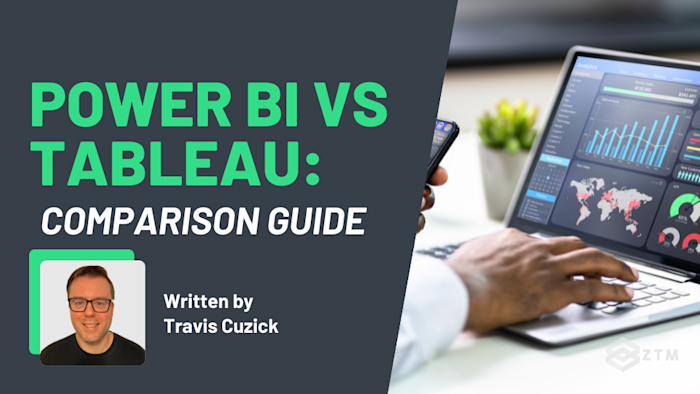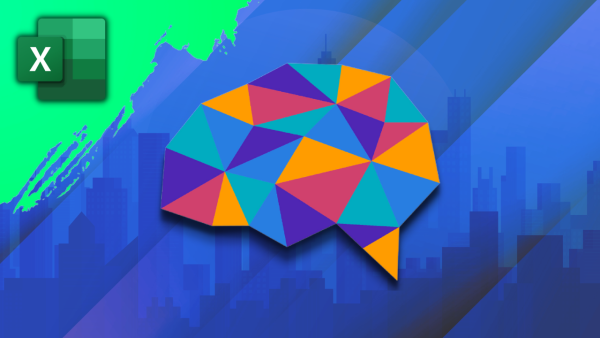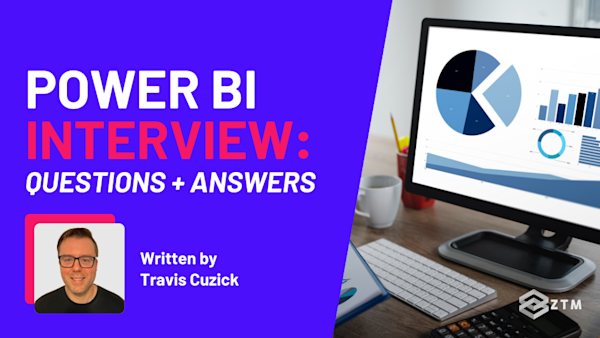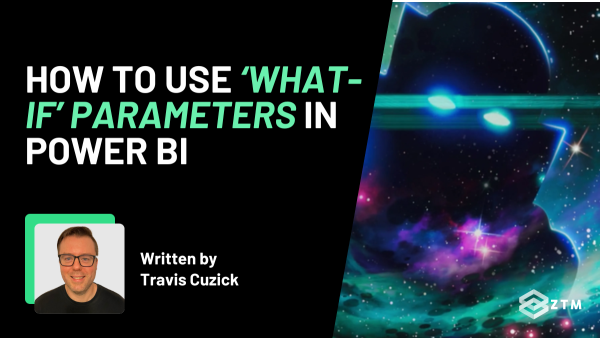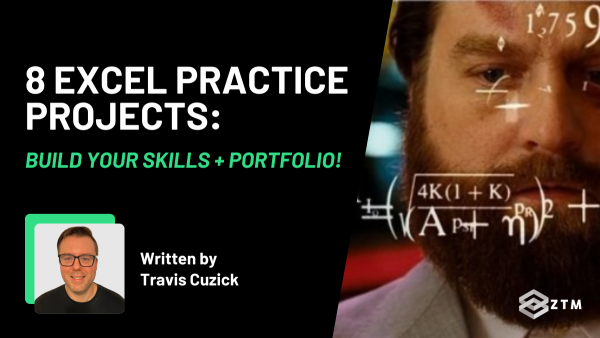In today's data-centric business environment, distinguishing between crucial data visualization tools can be daunting.
For example, Power BI and Tableau, the two major players in the field, offer a myriad of features that often seem to overlap, making it difficult to tell the difference.
- Do they have the same features?
- What are the pros and cons of each?
- Which is best in specific situations?
- Which should you be using?
Don’t worry because I’ll cover all this and more.
So whether you're an analyst, a business owner, or just curious about data visualization tools, this comprehensive comparison between Power BI and Tableau will help you decide on the best choice for you and your needs.
Let's get into it.
Sidenote: Don't feel like reading? Watch the video instead!
Mile-high comparison
Before I get into all the details, here’s a mile-high view of both tools, so you can get a quick idea of each and how they hold up.

(Click to open larger image).
As you can see, both Power BI and Tableau have their own strengths and weaknesses - just like any tool.
An analyst might prefer Power BI if they are largely working with Microsoft-owned data sources and if pricing is a concern. On the other hand, if the needs are geared more toward complex analytics or if the data sources are diverse, Tableau might be a better choice.
So as you can see, there is no one-size-fits-all solution. The choice will depend significantly on the specific requirements of your projects and the nature of your work.
Heck, some companies even will even use both tools, or one of them with a combination of other alternatives to help fit their needs!
For example
During my time at JPMorgan Chase, I saw firsthand how different teams leveraged these tools for their reporting needs.
- The operational analytics team swore by Power BI for its seamless integration with other Microsoft products and robust data transformation capabilities
- While the executive reporting department preferred Tableau for its superior data visualization capabilities
This event led to a bit of a friendly rivalry between the teams!
The best option is the one that fits your needs, with minimal downsides. So to help you figure this out, let’s deep dive into each option.
Power BI overview

Power BI is a robust suite of business analytics tools developed by Microsoft that allows you to analyze data and share insights across your organization.
In simple terms, it turns your unrelated sources of data into coherent, visually immersive, and interactive insights.
Power BI is widely used across various industries for its robust data connectivity and transformation capabilities, ease of use, and seamless integration with Microsoft products. Industries such as healthcare, retail, and supply chain management have found great value in Power BI.
For instance:
- Healthcare: Power BI has been invaluable in healthcare for visualizing patient data and health trends. Seattle Children’s Hospital uses Power BI to automate its reporting procedures and effectively track patient health indicators over time
- Retail: In retail, Power BI plays a critical role in assessing sales data and forecasting trends. Metro Bank has used Power BI to analyze customer behavior, helping them tailor their services and improve their customer satisfaction rates
- Supply Chain Management: Power BI is also utilized in the supply chain management industry, as it helps in forecasting demand and optimizing logistics. Aston Martin utilizes Power BI to track production and improve the efficiency of their supply chain
The real power of Power BI lies in its ability to pull data from multiple sources, from Excel spreadsheets and on-premise SQL Server databases to cloud services like Azure SQL Database and Salesforce.
It then enables you to transform this data into a comprehensive, visually appealing dashboard that tells a connected story, which is incredibly helpful.
Power BI key elements
Power BI consists of several elements that all work together, starting with three main components:
- Power BI Desktop: This is a Windows desktop application that is used for desktop data analysis. It's where you design reports and create calculations
- Power BI Service: Also known as Power BI online, this is a cloud-based service where you publish your reports created in Power BI Desktop. You can also create dashboards, schedule data refreshes, and collaborate with other users here
- Power BI Mobile: These are native apps for iOS and Android devices that let you access Power BI dashboards and reports on the go
Power BI core features
Power BI provides a host of features that make it an attractive choice for data analysts and businesses alike.
Here's a list of the most prominent ones:
#1. Data connectivity
Power BI allows you to connect to a variety of data sources, from simple Excel sheets to complex databases, and even cloud-based services.
You can import data and create interactive dashboards, mixing and matching data from different sources as per your requirements
#2. Data transformation
Power Query in Power BI provides a robust data transformation capability, allowing users to clean, transform, and shape their data easily. With Power Query, you can handle data from various sources, ensuring it is in the right format for analysis.
Key features include:
- Intuitive UI: A graphical interface that allows for point-and-click transformations
- M Language: An underlying functional language for advanced transformations
- Wide Range of Data Connectors: Supports various data sources, from Excel to databases to web services
- Data Profiling Tools: Helps identify data quality issues
- Query Folding: Pushes transformations back to the source database when possible, improving performance
Power Query is an ETL (Extract, Transform, Load) tool built into Power BI. It provides a powerful yet user-friendly interface for data transformation.
For example
Merging two tables in Power Query is as simple as a few clicks, or it can be done with M code:
= Table.NestedJoin(Customer, {"ID"}, Orders, {"CustomerID"}, "OrderDetails", JoinKind.LeftOuter)On the other hand, more complex operations might exceed the grasp of Power Query’s graphical tools and require M code.
Power Query is deeply integrated with Power BI, providing a seamless experience from data prep to analysis. Its M language offers immense flexibility for complex transformations.

#3. The DAX formula language
Power BI's DAX (Data Analysis Expressions) formula language offers unparalleled power and flexibility for data analysis. DAX allows you to create custom calculations and complex aggregations within your data models.
Whether you're computing year-over-year growth, calculating running totals, or segmenting your data based on specific criteria, DAX makes it all possible.
For instance, creating a year-to-date sales calculation in DAX is straightforward:
YTD Sales = TOTALYTD(SUM(Sales[Amount]), 'Date'[Date])DAX excels in several key areas:
- Measures: Dynamic calculations used across visualizations
- Calculated Columns: Static computations that become part of the table
- Time Intelligence Functions: Powerful tools for time-based calculations
- Context Transition: Allows for complex, context-aware calculations
DAX is generally considered more robust for complex analytical calculations, especially those involving time intelligence and context-dependent computations.
However, this power does come with a steeper learning curve.
#4. Data visualization
A key facet of any data visualization tool is how easily and efficiently you can create insightful dashboards.
Power BI is well-regarded for its user-friendly interface that makes creating dashboards a breeze, especially for users already familiar with Microsoft's suite of products. It uses a drag-and-drop mechanism, enabling users to create reports and dashboards swiftly without needing significant coding knowledge.
The dashboard is designed as a collection of visuals, reports, and other data that provides a consolidated view.
However, not all of Power BI’s dashboarding features are visual in nature. DAX measures excel at seamlessly integrating complex Key Performance Indicators (KPIs) into dashboards, allowing users to easily create and visualize sophisticated calculations like year-over-year growth or custom business metrics, thus providing instant access to critical business insights.
Power BI users can leverage AI-driven Quick Insights to discover patterns and trends hidden in their data. This feature eliminates the need for manually selecting data to create visualizations.
Finally, integration with other Microsoft products—such as Excel and Azure Machine Learning—further simplifies the dashboard creation process.
#5. Natural Language Q&A
One of the unique features of Power BI is its ability to ask questions about your data in natural language and get instant visual answers. The Q&A feature interprets your question and immediately presents you with the appropriate charts and graphs.
This allows users to interact with their data more intuitively, making it easier to uncover insights without needing to write complex queries.
#6. Integration with Microsoft products
As a Microsoft product, Power BI integrates seamlessly with other Microsoft services such as Azure, SQL Server, and Excel.
This makes it an attractive option for organizations already using Microsoft services.

#7. Security
Power BI provides robust data security at different levels:
- Row-level security: This feature allows you to restrict data access at the row level based on user roles and responsibilities. For instance, a sales manager for a particular region will only be able to access data pertinent to their region
- On-premises data gateway: This ensures secure data transfer between on-premises data sources and the Power BI service
- Data classification: You can classify your data in Power BI (Highly Confidential, Confidential, General, etc.) so that users are aware of the sensitivity of the data they're handling
- Microsoft Trust Center: Power BI is part of the Microsoft family, and therefore, benefits from Microsoft’s extensive security framework
#8. Customizability
Power BI offers a high level of customizability for reports and dashboards, such as customized visuals, reports, and dashboards based on your project requirements.

#9. Customer support
Power BI's customer support can be accessed directly through the Power BI interface. They offer various resources for support, including documentation, webinars, and an active community forum where you can ask questions and share knowledge. Additionally, Power BI provides guided learning paths that include step-by-step tutorials and practical exercises.
However, it's important to note that if you want more immediate or personalized support (such as phone or email support), you'll need to have a Power BI Pro or Premium account.
Key support resources include:
- Documentation: Comprehensive guides and resources are available online.
- Webinars: Regularly scheduled sessions to help users get the most out of Power BI
- Community Forums: Active community forums where users can ask questions and share knowledge
- Premium Support: Available for Pro and Premium users, offering more personalized support options
#10. Cost
Power BI offers several pricing options to cater to different needs:
- Power BI Desktop (Free): Ideal for individual users who want to create and share reports locally. This version includes most of the core features like data connectivity, data transformation, DAX, and basic visualizations
- Power BI Pro ($9.99 per user per month): Designed for small to medium-sized teams, this subscription allows users to publish reports to the Power BI Service, collaborate with others, and share insights across their organization. Additional features include more advanced sharing options, integration with other Microsoft services, and higher data capacity limits
- Power BI Premium (Varies based on capacity): Suitable for large organizations that need dedicated cloud resources. Power BI Premium provides greater data capacity, advanced AI capabilities, paginated reports, and the ability to share reports with users who do not have a Power BI Pro license. Pricing is based on the required capacity, starting at around $4,995 per capacity node per month
Tableau overview

Tableau is widely used in the business intelligence industry, as it helps simplify raw data into a very easily understandable format.
The main selling point of Tableau is its ability to create a wide range of visualizations to interactively present data and provide insights. This then enables non-technical users to create customized dashboards that provide actionable insights, all in real time.
Tableau is favored in industries such as banking, IT, and education for its advanced data visualization and real-time data analysis capabilities. For example:
- Banking and Financial Services: Tableau has been widely adopted in the banking and financial services industry, mainly because of how it aids in visualizing complex financial data and decoding market trends. For example, Citigroup uses Tableau for risk assessment and identifying potential market opportunities
- Information Technology: Several IT companies, including Verizon, use Tableau to track software performance, discover bugs, and understand user behavior
- Education: Tableau is not only popular in the business sector but also in education. The University of Michigan uses Tableau to analyze student enrollment, performance, and program effectiveness
Tableau key elements
Just like Power BI, Tableau also consists of various components:
-
Tableau Desktop: This is the self-service analytics platform that allows you to look at data and answer questions quickly. You can create and publish dashboards, share them, and adjust metadata
-
Tableau Public: This is a free tool that allows anyone to use their data to tell stories and share their insights on the web
-
Tableau Server: This is where the shared content resides. It's a safe and secure way to distribute interactive workbooks and dashboards to the right people
-
Tableau Online: This is a cloud-based platform that provides complete analytics without the need for software installation
-
Tableau Prep: This tool helps to combine, shape, and clean data for analysis.
Tableau is especially renowned for its advanced data visualization capabilities. It allows an extensive array of live connectivity and data blending options compared to Power BI.
However, it comes with a steeper learning curve and is more expensive.
Tableau core features
Tableau is renowned for its advanced and flexible features. Here are some of the main ones:
#1. Data visualization
Tableau's strength lies in its advanced visualization capabilities. It provides an intuitive and user-friendly interface with drag-and-drop functionalities, making it easier to create complex visualizations.
Tableau allows you to delve much deeper into the data, uncovering levels of detail that would be more challenging to access in Power BI. It is capable of handling larger datasets and offers greater customization.
For example
If you're a data scientist looking to perform extensive data exploration and discovery, you might find that Tableau's advanced visualization capabilities better suit your needs.
Tableau also excels with its advanced clustering capabilities and sophisticated geospatial analysis.
In terms of data visualization, while Power BI is more than adequate for most business users and analysts, Tableau might be the better fit if your role involves more complex analytics or if you deal with larger datasets.
#2. Data blending
Tableau is highly efficient in blending data from various sources and formats. This allows you to combine multiple views of multiple databases on a single dashboard, providing a consolidated view of the collected data.
#3. Data transformation
Tableau offers data preparation capabilities through Tableau Prep Builder and Tableau Prep Conductor.
These tools provide:
- Visual flow interface: Allows users to see their data transformations as a flow diagram
- Smart cleaning recommendations: Suggests cleaning steps based on the data
- R and Python integration: For advanced data manipulation
- Tableau Data Management: Offers features like data lineage and impact analysis
In Tableau Prep, joining tables is also a visual process, though you can use calculation fields for more complex operations.
Tableau Prep, while newer, offers a highly visual and intuitive interface. Its integration with Tableau Data Management provides robust governance features that are particularly valuable in enterprise settings.
#4. Real-time data analysis
Tableau provides robust real-time analysis and data exploration capabilities, enabling businesses to make time-sensitive decisions more efficiently.
Tableau also supports connections to a wide range of databases such as MySQL, Oracle, and SQL Server, as well as web applications like Google Analytics and Salesforce.
Unlike Power BI, which uses DAX for calculations, Tableau uses Calculated Fields as its primary calculation tool. Key features of Tableau's calculation capabilities include:
- Standard Calculated Fields: Similar to DAX measures, these are used across visualizations for creating custom calculations
- Table Calculations: These operate on the data currently in view and are used for computations like running totals, moving averages, and percent of total
- Level of Detail (LOD) Expressions: These compute values at different data granularities, allowing you to specify the exact level of detail required in your calculations
- Parameters: These are dynamic values that can be used for user-driven analysis, providing flexibility to change inputs and see different outputs interactively
Tableau's calculation features, while perhaps less extensive than DAX, are often more intuitive for users familiar with SQL or Excel formulas.
Tableau also offers greater flexibility for ad-hoc, on-the-fly calculations directly in the view.
#5. Mobile support
Tableau Mobile allows you to access dashboards and conduct data analysis on the go, making it efficient for remote or traveling employees.
#6. Advanced calculations
Tableau provides robust support for complex calculations. This can range from simple arithmetic calculations to advanced calculations like trigonometry, aggregations, ratios, etc.
#7. Collaboration and sharing
Tableau Server and Tableau Online allow you to share your important findings with others. You can publish dashboards with Tableau Desktop and share them throughout the organization with a web-based Tableau Server or Tableau Public.
#8. Security
Tableau offers advanced security features:
- User filters: Similar to Power BI's row-level security, User filters in Tableau allow you to create rules that determine what data a user can see
- Data encryption: Tableau offers multiple layers of data encryption like Extract Encryption at Rest (EAR), In-transit encryption, and Extract Encryption at Publish (EAP)
- Data Server: Tableau Data Server manages and controls data access centrally, ensuring secure sharing and distribution of data sources and extracts
- External authentication: Tableau supports integration with various external authentication providers such as Active Directory, SAML, and Kerberos for enhanced security
#9. Customer support
Tableau's customer support is widely recognized for its quality and responsiveness. They provide various resources for support, including documentation, training videos, webinars, and an active user community.
Tableau also offers Technical Account Managers for personalized support and has a program called Tableau Blueprint, which is a step-by-step guide to help organizations build a data culture.
Key support resources include:
- Documentation: Extensive guides and resources available online
- Training Videos: A library of training videos to help users learn and master Tableau
- Webinars: Regularly scheduled sessions to keep users up-to-date with the latest features and best practices
- Community Forums: An active community where users can ask questions and share knowledge
- Technical Account Managers: Personalized support available through Technical Account Managers for larger organizations
#10. Cost
Tableau offers a tiered pricing structure to accommodate different user needs:
- Tableau Viewer ($12 per user per month): Suitable for users who need to access and interact with dashboards and visualizations created by others. This plan is ideal for team members who consume data but do not need to create or modify reports
- Tableau Explorer ($35 per user per month): Designed for users who need to explore their data and create their own visualizations. This plan includes access to Tableau Server or Tableau Online, allowing users to connect to various data sources, create dashboards, and share insights within their organization
- Tableau Creator ($70 per user per month): The most comprehensive plan, intended for users who need full access to all of Tableau's features. This includes Tableau Desktop, Tableau Prep for data preparation, and Tableau Server or Tableau Online for sharing and collaboration. This plan is ideal for data analysts and business intelligence professionals who require advanced data visualization and analysis capabilities
Power BI and Tableau Pros and Cons

So which tool is best for you?
So as you can see both Power BI and Tableau are excellent tools.
Power BI is more affordable and user-friendly, especially for those already using Microsoft's suite of products, while Tableau offers superior data visualization and real-time analysis, making it suitable for more complex analytics.
Which should you choose?
Ultimately, the choice between Power BI and Tableau should be guided by your specific needs, the scale of your data projects, and the tools that best integrate with your existing systems.
- If your organization already uses a suite of Microsoft products, Power BI’s seamless integration might make it the preferable option
- Otherwise, if advanced data visualization and real-time data analysis are your priorities, Tableau’s capabilities might be more aligned with your goals
Remember that investing in the right data visualization tool can significantly enhance your ability to make data-driven decisions and improve business outcomes.
If you haven't used either of them yet, I recommend taking free trials of both tools to get a hands-on feel of their interfaces and capabilities, and see how they feel!
P.S.
Want to take a deep dive into Power BI and learn everything you need to know to not only use this tool fully - but skilled enough to become a Business Intelligence Analyst?
If so, check out my complete course!
This Power BI Bootcamp will take you from absolute beginner in Power BI to being able to get hired in 2024 as a confident and effective Business Intelligence Analyst.
You'll learn the full Power BI suite of tools, the M programming language, and the DAX formula language, all while analyzing real-world datasets and building enterprise-level projects.
When you join, not only will you get access to the course, but also access to our private Discord community!
You can ask me questions directly, as well as speak to other students and working data professionals.