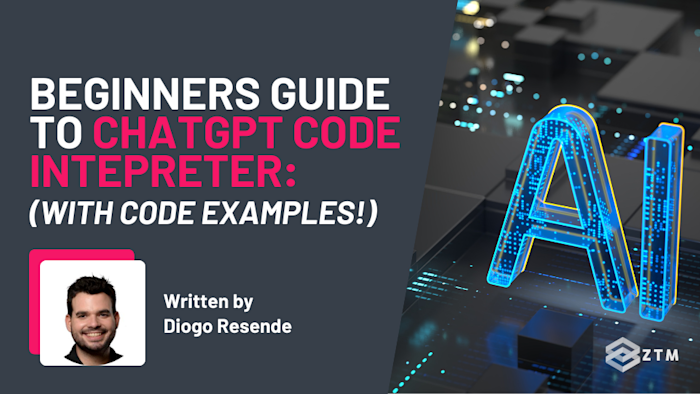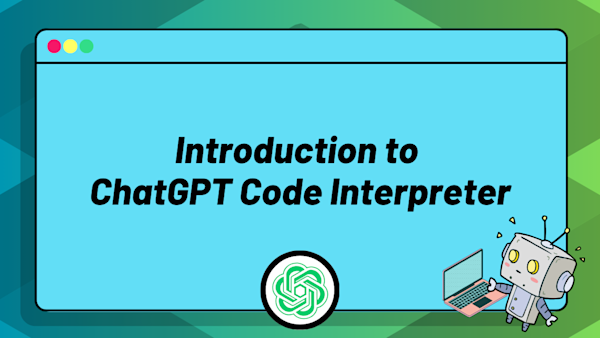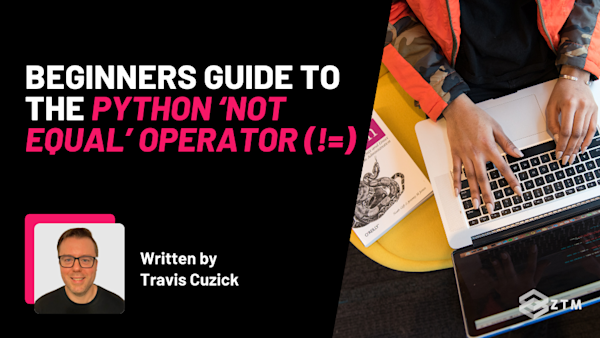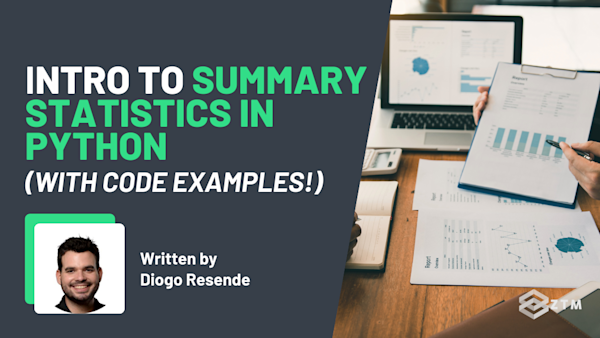Ever wish you had a coding buddy who could write Python scripts, analyze data, and create charts? Well, that’s exactly what the ChatGPT Code Interpreter offers!
The beauty of the Code Interpreter is its simplicity: everything runs seamlessly within the ChatGPT interface, so you can jump straight into coding without worrying about technical installations.
So whether you’re new to coding or starting to explore data analysis, this tool makes everything easier, from running simple scripts to handling complex datasets, without the need for complicated setups.
In this guide, I’ll walk you through the essentials and provide practical examples to help you get the most out of this tool, as well as walk through a data analysis example.
Let’s get into it…
Sidenote: Want to go into even more detail than this guide? Check out my Introduction to ChatGPT Code Interpreter course here:
You'll learn everything there is about using this incredible tool for efficiently and effectively conducting data analytics and machine learning work, even as someone with limited or no experience in these fields!
With that out of the way, let’s get into this guide.
What is the ChatGPT Code Interpreter, and why should you care?
In simple terms, it's a Python coding assistant built right into ChatGPT. So whether you're writing Python code, analyzing data, or automating tasks, it enables you to interact with code in an intuitive and accessible way, no matter your skill level.
For beginners, the best part is the ease of use.
There’s no need to worry about complicated setups, installations, or managing libraries. You describe what you need, and the interpreter handles everything in real time, whether it’s debugging, running calculations, or generating visualizations. It simplifies coding, allowing you to focus on learning and problem-solving.
You still need to learn to code, don’t get me wrong. But it can seriously improve your workflow at the same time.
Not only does the interpreter solve tasks for you, but it also guides you through the process, offering clear explanations along the way. This makes it an ideal tool for learning Python, as it teaches you while you code.
As for more experienced users, it provides a quick way to automate processes, experiment with scripts, and manage larger data projects - all without leaving the chat.
Not bad right?
How to access and use the ChatGPT Code Interpreter
To use the Code Interpreter, you'll need a ChatGPT Plus subscription, as it’s only available with GPT-4.
Once you’re subscribed, getting started is straightforward. Simply select GPT-4 from the model options when you begin a conversation, and the Code Interpreter will be enabled automatically.

There’s no need to manually toggle it on in settings — it’s ready to go as soon as you select the right model.
Key features of the Code Interpreter
Let’s break down some key features, with practical examples of how they apply in real-world scenarios.
You can write and run code almost instantly
One of the most exciting aspects is how effortlessly you can write and execute Python code. No need to install anything—just type your code directly into the chat.
For example
If you want to write a simple function that sums a list of numbers, you can input the following directly into ChatGPT 4.0:
Please run the following Python code and return just the output, without any additional explanations:
numbers = [1, 2, 3, 4, 5]
sum(numbers) # Outputs: 15Within seconds, you’ll see the result, along with the analysis of the code you gave:

This immediate feedback loop makes coding interactive and fun.
It’s perfect for testing new ideas or learning Python basics without worrying about setting up a development environment.
You can analyze data effortlessly
Data analysis might seem daunting, especially if you're new to handling datasets.
But with the Code Interpreter, you can simplify the process significantly. No need for complex setups or worrying about software installations - just upload your data and start analyzing.
For example:
Suppose you have a CSV file containing sales data and you're interested in finding the average monthly sales. Here’s how you can do it directly in ChatGPT:
First, upload the CSV file: Click the 'Upload' button near the message box and select your 'sales.csv' file. (Assuming that's the one you're referencing in the following code prompt).

Then, go ahead and write the following prompt and add the code block as well, into the ChatGPT window:
“Please run this Python code to calculate the average monthly sales from the uploaded CSV file. Return just the output, without any additional explanations.”
import pandas as pd
sales_data = pd.read_csv('sales.csv')
monthly_avg = sales_data.groupby('Month')['Sales'].mean()Within moments, the Code Interpreter will analyze the data and return the average sales per month.

This ability to handle and analyze data so quickly and easily makes learning and using Python for data analysis both accessible and practical. Whether you’re a student, a professional, or just curious, the Code Interpreter can make data analysis a breeze.
You can use it to help automate repetitive tasks
A huge part of coding is automating the tedious stuff - tasks you don’t want to do over and over again. So assuming you already have a good grasp of Python automations, you can then use the code interpreter to help write those automation scripts.
For example
Suppose you're constantly working with datasets that have missing values, and you want to automate the cleanup process. Here’s how you can do it directly in ChatGPT:
First, upload your dataset (e.g., 'sales.csv') if you haven’t done so already.
Then, use this prompt:
“Please run this Python code to clean the dataset by removing rows with missing values. Return just the cleaned data, without any additional explanations.”
clean_data = sales_data.dropna()Within seconds, the Code Interpreter will process the dataset and remove any rows that have missing values. You’ll see something like this:

This ability to automate tedious tasks like data cleaning saves you time and reduces the chance of human error. It’s an excellent feature not only for beginner coders but also for experienced developers looking to streamline their workflows.
Tl;DR
This tool is awesome and can open up entirely new ways to improve your workflow.
The trick of course is knowing how best to use it, so let's dive deeper into how you can refine your interactions with the interpreter to get the best results.
Prompting techniques to help you get the best results when using the Code Interpreter
To unlock the full potential of the ChatGPT Code Interpreter, you need to know how to craft effective prompts. The way you ask questions or describe tasks can significantly impact the quality of the responses.
I'll go through a step-by-step example in just a second, but here's a mile high view of some different prompting techniques that can help you get more accurate, insightful, and creative results.
Tip #1. Be specific with your prompts
Clarity is key when using the interpreter. The more specific you are, the more accurate the results.
For instance, if you want a function to reverse a string, ask for it directly: “Write a Python function to reverse a string.”
The tool would then give the correct code example, like so:

By being clear in your request, you avoid ambiguity and ensure the interpreter delivers exactly what you need. This is especially important for coding tasks, where even slight misunderstandings can lead to errors in the code.
Being specific ensures the tool stays focused on your exact needs, delivering the precise output you’re expecting.
Tip #2. Break down bigger tasks into manageable steps
The Code Interpreter is powerful, but larger, complex tasks can be overwhelming for it to handle all at once. Breaking down your tasks into smaller, manageable pieces allows the interpreter to focus on each step without errors.
For example
If you’re analyzing sales data, rather than asking it to do everything in one go, start by asking something simple, like:
"How do I load a CSV file into pandas?"
The interpreter will then provide the necessary code and explanations:

Once you’ve done that, move on to the next step, such as calculating the monthly averages:
"Now calculate the monthly averages from the sales data."
This method ensures that each step is completed accurately without overwhelming the interpreter or you.
Tip #3. Ask for something new (zero-shot prompting)
One of the most powerful features of the Code Interpreter is its ability to handle tasks with little to no context - this is known as “zero-shot prompting.”
Essentially, you can ask the interpreter to explain or generate something entirely new, and it’ll deliver without needing prior examples or instructions.
For example
If you don’t know how to calculate the Fibonacci sequence, you could ask "How do I calculate the Fibonacci sequence in Python?"
The interpreter will immediately give you an explanation (and sometimes options with pros and cons), along with the necessary code:

Zero-shot prompting is especially useful when you’re learning a new topic or exploring something unfamiliar, as you don’t need to know the technical details in advance - just ask, and the interpreter will guide you step by step.
This allows beginners to dive into coding or data analysis without feeling intimidated by the lack of knowledge in a particular area.
We could even do this with the previous example, where we ask it for the ideal process to analyze the data (Zero shot). Then we could follow its outline of steps manually (Breaking down large tasks).
Tip #4. Provide a few examples (few-shot prompting)
While zero-shot prompting works for broad questions, there are times when you need more control over the output. This is where “few-shot prompting” comes in handy.
By providing a few examples beforehand, you guide the interpreter to produce responses that match a specific pattern or structure.
For example
Let’s say you’re practicing analogies. You could start by giving a couple of examples like this:
“Paris is to France as Tokyo is to Japan.”
Then, you can ask: “What’s the capital of Australia?”
Because you’ve shown the interpreter a pattern with the first analogy, it will follow that structure and answer “Canberra.”

You could even just write it as pure code if you wish, and the interpreter could recognize the pattern:
Paris : France :: Tokyo : Japan
Australia : ?This is incredibly helpful when you're trying to find patterns in code, and would look like this:

Few-shot prompting is especially useful for beginners when you’re trying to learn specific structures or formats.
It allows you to control how the interpreter approaches the task, whether it’s writing code, solving math problems, or even generating text that follows a particular format.
Tip #5. Guide it with logical steps (Chain of Thought/Tree of Prompting)
Complex tasks often require breaking things down into a series of logical steps.
This technique, known as “chain of thought prompting,” ensures that the interpreter understands and follows the correct sequence of steps to solve a problem.
It’s especially useful for tasks that involve multiple steps or calculations.
For example
Imagine you’re working on a problem where you need to calculate the area of a circle. You could start by asking, “What’s the formula for the area of a circle?”
The interpreter will provide the formula:
# Formula: Area = π * r^2Next, you guide it with, “Now calculate the area of a circle with a radius of 7.”
The interpreter will calculate the result for you:

By walking through each step logically, you ensure that the process is clear and correct. This method not only helps you break down complex problems but also makes sure you fully understand each part of the process before moving on to the next.
This is great when you understand the goal and what to speed up the process while ensuring accuracy. (Another reason why you need to learn to code in advance, and not just trust the answer).
Tip #6. Rephrase your prompt questions for richer responses (Prompt Reframing)
Sometimes, the answer you get might not be as detailed or as specific as you need. In these cases, simply rephrasing your prompt can lead to a richer, more nuanced response.
This is called “prompt reframing,” and it’s a great way to dive deeper into a topic when the initial answer feels incomplete.
For example
Instead of asking:
“What are good practices for a healthy lifestyle?”
You could reframe the question to
“How can someone maintain a balanced and healthy lifestyle on a daily basis?”
This more specific question prompts the interpreter to think more broadly and provide a more detailed answer, touching on various aspects like nutrition, exercise, and mental health.

Rephrasing is an excellent skill to develop because it allows you to ask better questions. The more refined your prompts, the deeper and more useful the interpreter’s responses will be.
For beginners, this can make a huge difference when you’re learning new concepts or trying to understand more complex topics.
Editor’s note: You can even combine all of these together to reach a larger goal.
For example
I wanted to lose weight and knew that diet was a big part of this. I used zero shot to find out calorie requirements and macros for my age and weight. Then I had the tool break down this into daily, and helped me write a food plan to fit certain requirements.
Then we refined this further, and I got it to search my local supermarket for the specific shopping list of what to buy on what days. After that, I also refined it further to see where I could cut costs while still meeting these goals.
I could have just asked it this upfront, but it wouldn’t have got the depth and accuracy.
TL;DR
These are all great techniques to use when applying these tools - not just for coding!
To show this in more detail, let’s walk through an actual coding and data analysis example.
Walkthrough example: Analyzing S&P 500 data with the Code Interpreter
Now that we’ve covered the key features and how to master your prompts, let’s put everything into practice with a hands-on data analysis example.
In this section, I’ll walk you through a real-world project where we analyze historical data for the S&P 500 using Python. By the end, you’ll see how easy it is to handle real-world data with the Code Interpreter.
Step #1. Get Started with Google Colab (Optional)
While the ChatGPT Code Interpreter allows you to run Python scripts directly within the chat, Google Colab is a fantastic alternative for more complex projects or larger datasets.

Colab is a browser-based environment, so you don’t need to install Python on your local machine. Just create a notebook, and you’re ready to go.
One of the significant advantages of using Colab is its access to cloud-based GPUs and TPUs, which can dramatically speed up processing for larger datasets or computationally intensive tasks.
This means that if you’re working with large datasets, Colab’s resources can handle the load more efficiently than your local machine, making it an excellent choice for data analysis, machine learning, or deep learning projects.
To follow along in Colab, simply create a new notebook, and you can start coding immediately with access to these powerful resources.
Step #2. Using the ChatGPT code interpreter
So quick recap if you haven't been completely following so far. We can do everything we need to inside ChatGPT, we just need to make sure we have the correct account and settings turned on.
Code Interpreter (also previously known as "Advanced Data Analysis") is no longer directly referred to as a separate tool in ChatGPT. Instead it's automatically "built-in" to the system. That means you don't need to do anything to activate it.
However, Code Interpreter is only available when using the GPT-4 model! As a ChatGPT Plus subscriber you'll have a toggle in the top-left of your screen that lets you choose between GPT-4 and GPT-3.5.

Make sure GPT-4 is selected in order to use Code Interpreter!
Step #3. Install the yfinance library
For this analysis, we’ll use the yfinance library to pull historical stock data for the S&P 500.
If you're using ChatGPT Code Interpreter:
Good news! Everything is already set up for you. No need to install yfinance — it’s already available in the Code Interpreter environment. You can jump straight to downloading the data.
If you're using Google Colab or another Python environment:
You’ll need to install yfinance before proceeding. Simply run this command in your Colab notebook to install it:
!pip install yfinanceOnce installed, you can proceed with downloading the data.
Step #4. Download the historical S&P 500 data to use
Now that you’ve set up everything in either ChatGPT Code Interpreter or Google Colab, it’s time to download the historical S&P 500 data for analysis.
We’ll pull historical data starting from the year 2000 using the yfinance library.
Prompt for ChatGPT Code Interpreter:
You can directly enter the following code into the chat:
"Please run this Python code to download historical S&P 500 data starting from the year 2000. Return just the first few rows of the data."
import yfinance as yf
# Download S&P 500 data since 2000
snp500 = yf.download('^GSPC', start='2000-01-01')
# Display the first few rows of the data
snp500.head()Within moments, you’ll see a DataFrame with daily open, close, high, low, adjusted close, and volume data.

For Google Colab users: Run the same code in your Colab notebook:
import yfinance as yf
# Download S&P 500 data since 2000
snp500 = yf.download('^GSPC', start='2000-01-01')
# Display the first few rows of the data
snp500.head()From here, we can start calculating moving averages and other statistics, so let’s do that.
Step #5. Calculate and visualize the moving averages
Moving averages help smooth out price data and highlight trends over time. In this step, we’ll calculate both the short-term (50-day) and long-term (200-day) moving averages for the S&P 500, then visualize them.
Prompt for ChatGPT Code Interpreter:
Ask the Code Interpreter to calculate and plot the moving averages with the following:
"Please run this Python code to calculate the 50-day and 200-day moving averages for the S&P 500 data. Then, plot both moving averages along with the closing price. Return the plot."
import matplotlib.pyplot as plt
# Calculate moving averages
snp500['50_MA'] = snp500['Close'].rolling(window=50).mean()
snp500['200_MA'] = snp500['Close'].rolling(window=200).mean()
# Plot the closing price and moving averages
plt.figure(figsize=(10,6))
plt.plot(snp500['Close'], label='S&P 500 Close')
plt.plot(snp500['50_MA'], label='50-Day Moving Average')
plt.plot(snp500['200_MA'], label='200-Day Moving Average')
plt.title('S&P 500 Closing Price and Moving Averages')
plt.legend()
plt.show()For Google Colab users:
You can enter the same code into your notebook and run it. Colab will generate the plot for you as well.
This plot will give you a visual representation of both short-term and long-term trends in the S&P 500, making it easier to spot patterns in the market.

Pretty cool right?
We can even assess how volatile that data is.
Step #6. How to analyze volatility
Volatility is a measure of how much a stock price fluctuates over a certain period. We can calculate the volatility of the S&P 500 using the standard deviation over a rolling window. This can help identify periods of high or low volatility, which may guide investment decisions.
Prompt for ChatGPT Code Interpreter:
Ask the interpreter to calculate and plot the volatility with the following:
"Please run this Python code to calculate the 30-day volatility (standard deviation) for the S&P 500 closing price, and plot the volatility over time. Return the plot."
# Calculate volatility (standard deviation over a rolling window)
snp500['Volatility'] = snp500['Close'].rolling(window=30).std()
# Plot volatility
plt.figure(figsize=(10,6))
plt.plot(snp500['Volatility'], label='S&P 500 Volatility (30-Day)')
plt.title('S&P 500 Volatility Over Time')
plt.legend()
plt.show()(Again, Google Colab users can use the exact same code).
This helps us to then identify periods of high or low volatility in the market, which can be useful for making investment decisions. Buy low, sell high etc.

We can even take it a step further and analyze it more with RSI.
Step #7. How to perform technical analysis using RSI
The Relative Strength Index (RSI) is a popular technical indicator used to determine whether a stock is overbought or oversold.
RSI values above 70 indicate overbought conditions, while values below 30 suggest oversold conditions.
We’ll calculate the RSI for the S&P 500 and visualize it.
Prompt for ChatGPT Code Interpreter:
You can calculate and plot the RSI with the following prompt:
"Please run this Python code to calculate the 14-day Relative Strength Index (RSI) for the S&P 500 and plot the RSI over time. Return the plot."
def calculate_rsi(data, window):
delta = data['Close'].diff()
gain = (delta.where(delta > 0, 0)).rolling(window=window).mean()
loss = (-delta.where(delta < 0, 0)).rolling(window=window).mean()
rs = gain / loss
rsi = 100 - (100 / (1 + rs))
return rsi
snp500['RSI'] = calculate_rsi(snp500, 14)
# Plotting RSI
plt.figure(figsize=(10,6))
plt.plot(snp500['RSI'], label='S&P 500 RSI (14-Day)')
plt.title('S&P 500 RSI')
plt.legend()
plt.show()
Here we can see that RSI values above 70 indicate that the stock may be overbought, while values below 30 suggest that it may be oversold.
We could now take action on that data, or export it and create a report to pass onto C-suite etc.
Step #8. Export your results
Once you’ve completed your analysis, you may want to save the results for future use or share them with others.
- If you’re using Google Colab, you can save the results to your Google Drive or download them as a CSV file
- If you’re using ChatGPT, the Code Interpreter allows you to directly download the results
Prompt for ChatGPT Code Interpreter:
To save the results and download them, use this prompt:
"Please save the S&P 500 analysis data as a CSV file and provide a download link."
The Code Interpreter will generate the file and provide you with a download link. You can simply click the link to download the CSV file to your local machine.

For Google Colab users:
To save the file to your Google Drive, you’ll need to mount your drive and save the file there. Use the following code in your Colab notebook:
from google.colab import drive
drive.mount('/content/drive')
# Save the data to a CSV file in Google Drive
snp500.to_csv('/content/drive/My Drive/S&P500_analysis.csv')Once you’ve mounted your Google Drive, the file will be saved directly into your specified folder for later use.
Ready to take the next step?
The ChatGPT Code Interpreter is more than just a tool - it makes coding and data analysis accessible to everyone, regardless of experience.
By simplifying the technical aspects, it allows you to focus on learning, solving problems, and being creative. Whether you're automating tasks, debugging code, or exploring data, it streamlines your workflow and boosts efficiency.
As you use it, you’ll grow more confident in your coding and analytical skills, thanks to the interpreter’s real-time feedback. It’s like having a coding mentor at your fingertips.
So, what’s next?
The possibilities are endless. Automate daily tasks, analyze datasets, tackle coding challenges, or get creative with Python projects. The more you experiment, the more this tool will become an essential part of your problem-solving process.
Whether you’re new to data science or an experienced developer, the Code Interpreter helps you quickly uncover valuable insights and streamline complex tasks. Give it a try and see how it transforms your approach to coding and data analysis.
P.S.
Remember, if you want go into even more detail than this guide, then be sure to check out my Introduction to ChatGPT Code Interpreter mini course here:
You'll learn everything there is about using this incredible tool for efficiently and effectively conducting data analytics and machine learning work, even as someone with limited or no experience in these fields!
Plus, once you join, you'll have the opportunity to ask questions in our private Discord community from me, other students and working professionals.
Not only that, but as a member - you’ll also get access to every course in the Zero To Mastery library!