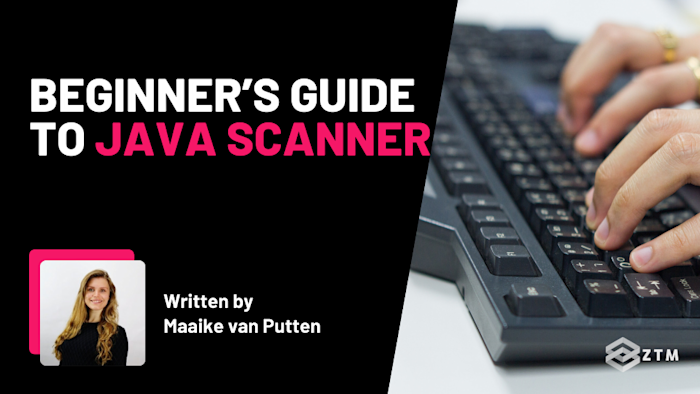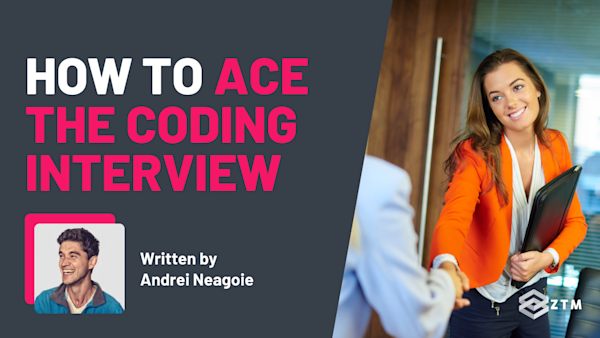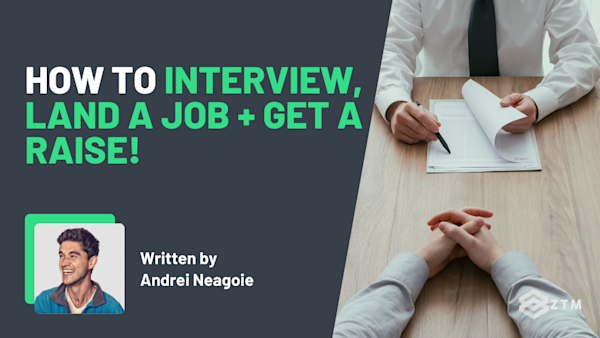Have you ever tried making a Java program that asks the user for input, only for it to crash, skip entries, or behave unpredictably? If so, you’re not alone.
Handling user input in Java seems simple but often leads to frustrating bugs if you don’t know the right approach. Maybe your program asks for a number but crashes when someone enters text, or it skips a question entirely.
That’s where Scanner comes in. It’s Java’s easiest way to read user input - but only if you use it correctly.
In this guide, I’ll break it all down and show you how to avoid common pitfalls so that by the time you finish reading, you’ll be able to use this tool with your own projects.
Let’s dive in…
Sidenote: If you find that you’re struggling with the topics in this guide, or perhaps feel that you could use some more training, or simply want to build some more impressive projects for your portfolio, then check out my Java programming bootcamp:
Updated for 2025, you'll learn Java programming fundamentals all the way from complete beginner to advanced skills.
Better still, you’ll be able to reinforce your learning with over 80 exercises and 18 quizzes. This is the only course you need to go from complete programming beginner to being able to get hired as a Backend Developer!
With that out of the way, let’s get into this 5-minute tutorial…
What is the Java Scanner class?
When writing Java programs, you sometimes need a way to accept user input. Maybe you’re building a calculator that requires numbers, a quiz that takes answers, or a login system that asks for a username and password.
Without input handling, Java programs are limited to hardcoded values.
For example
Imagine writing a program that asks for a user's name. Without input handling, you'd have to hardcode the name inside the program like so:
public class Main {
public static void main(String[] args) {
String name = "Alice"; // Hardcoded name
System.out.println("Hello, " + name + "!");
}
}Sure it works, but every time you run this program, it will always print "Hello, Alice!". Obviously this is not great if you wanted to greet someone else, as you’d have to manually change "Alice" in the code and recompile the program, which is not at all practical.
Scanner solves this by allowing users to interact with the program at runtime and use their response dynamically instead.
For example
import java.util.Scanner;
public class Main {
public static void main(String[] args) {
Scanner scanner = new Scanner(System.in);
System.out.print("Enter your name: ");
String name = scanner.nextLine();
System.out.println("Hello, " + name + "!");
}
}When this program runs, it will pause and wait for the user to type their name. Once they press Enter, the program will greet them personally—no hardcoded values needed.
Let’s take a look at this code so we can understand how it works, step by step:
Scanner scanner = new Scanner(System.in);→ Creates aScannerobject linked to the keyboard (System.in)System.out.print("Enter your name: ");→ Displays a message asking the user for inputString name = scanner.nextLine();→ Reads an entire line of text from the userSystem.out.println("Hello, " + name + "!");→ Prints a personalized greeting using the user’s input
Super handy right?
So let’s show you how to set it up.
How to set up and import Scanner
Since Scanner isn’t automatically available in Java, the first thing you need to do is import it.
Importing Scanner
Java organizes its built-in tools into packages, and Scanner belongs to the java.util package. To use it, you need to import it at the beginning of your program:
import java.util.Scanner;This tells Java, "I want to use the Scanner class in this program." Without this import, trying to use Scanner would result in a compilation error.
How to create a Scanner object (and why you need it)
Once you've imported Scanner, you need to create a Scanner object to actually start reading input. The most common way to do this is by linking it to System.in, which represents input from the keyboard:
Scanner scanner = new Scanner(System.in);This line creates a new Scanner object and connects it to the keyboard, allowing your program to accept user input.
How to use Scanner
Now that Scanner is set up, let’s explore how to read different types of input correctly without running into skipped inputs or crashes.
At a high level:
- If you need a single word,
next()works fine - If you need a full sentence,
nextLine()is the better choice - If you’re dealing with numbers, use
nextInt()ornextDouble() - If you’re expecting true/false values,
nextBoolean()is what you need
The trick is knowing when to use each method, because picking the wrong one can lead to skipped inputs, unexpected results, or program crashes.
Let’s go through them one by one.
How to read text input with next() and nextLine()
User input often includes single-word responses, full names, or entire sentences. Java provides two different methods for handling this:
next(): Reads a single word and stops at the first spacenextLine(): Reads everything the user types until they press Enter
These two methods behave very differently, so choosing the wrong one can break your program in ways that are frustrating to debug.
For example
Let’s say you ask the user for their name and print a greeting:
Scanner scanner = new Scanner(System.in);
System.out.print("Enter your name: ");
String name = scanner.next();
System.out.println("Hello, " + name + "!");You run the program, they enter "John", and everything works as expected. But then they try to enter their full name "John Doe", and suddenly, only "John" is printed.
So where did "Doe" go?
The issue is that next() only reads a single word and stops at the first space. This means that anything after that stays in the input buffer, waiting to be read. (If you expected "John Doe", but only "John" appears, it’s because "Doe" is still sitting there, unread).
So if you actually want the full name, nextLine() is the better option:
Scanner scanner = new Scanner(System.in);
System.out.print("Enter your name: ");
String name = scanner.nextLine();
System.out.println("Hello, " + name + "!");Now, "John Doe" is captured correctly as a single input. Huzzah!
Should you always use nextLine() instead of next()?
No, simply because next() is still useful in certain situations:
- When you only need a single word, like a first name or a command
- Or when reading multiple values from a single line
For example
If we look at the example below, we want to read multiple values from a single line. In this case, "Alice 25" (name and age).
Scanner scanner = new Scanner(System.in);
System.out.print("Enter your first name and age: ");
String firstName = scanner.next();
int age = scanner.nextInt();
System.out.println(firstName + " is " + age + " years old.");This code works because next() reads "Alice", and nextInt() reads 25, all in one go. But if we had used nextLine() instead, we would have to manually split the input later.
How to read numbers with nextInt() and nextDouble()
When reading numbers, Scanner provides methods to handle both integers and floating-point values.
Using nextInt() for whole numbers
If you need to read a whole number, nextInt() is the right choice, because it ensures that only valid integers are accepted.
Scanner scanner = new Scanner(System.in);
System.out.print("Enter your age: ");
int age = scanner.nextInt();
System.out.println("You are " + age + " years old.");However, if the user enters letters instead of a number, the program will crash with an InputMismatchException. (We’ll cover how to prevent this later).
Using nextDouble() for decimals
So, if you expect decimal values, like prices or weights, then nextDouble() is a better choice.
Scanner scanner = new Scanner(System.in);
System.out.print("Enter the price: ");
double price = scanner.nextDouble();
System.out.println("The price is $" + price);This ensures that the user's input is recognized as a floating-point number rather than an integer.
How to read Boolean input
For true/false values, nextBoolean() reads "true" or "false" and automatically converts it into a boolean.
For example
Scanner scanner = new Scanner(System.in);
System.out.print("Are you over 18? (true/false): ");
boolean isAdult = scanner.nextBoolean();
System.out.println("You answered: " + isAdult);If the user types anything other than "true" or "false", Java will throw an error. That’s why, if you’re expecting answers like "yes" or "no", it’s better to read the input as a String using nextLine() and check the value manually.
Simple!
Best practices for using Scanner
Using Scanner correctly isn’t just about avoiding errors. It’s also about writing clean, maintainable, and efficient code.
With that in mind, here are some best practices to follow that will help you structure your input handling properly and avoid unnecessary issues down the line.
#1. Use a single Scanner instance for user input
A common mistake is creating multiple Scanner instances for keyboard input. While it might seem harmless, doing this can cause unexpected behavior and even lead to input stream conflicts.
Bad practice
Scanner scanner1 = new Scanner(System.in);
System.out.print("Enter your name: ");
String name = scanner1.nextLine();
Scanner scanner2 = new Scanner(System.in);
System.out.print("Enter your age: ");
int age = scanner2.nextInt(); // Potential issuesSure, using a single Scanner prevents input conflicts and keeps your code cleaner. But as your program grows, having all input logic in one place can make it harder to maintain.
That’s why it’s also important to structure your code properly by keeping input handling modular.
Best practice
Scanner scanner = new Scanner(System.in);
System.out.print("Enter your name: ");
String name = scanner.nextLine();
System.out.print("Enter your age: ");
int age = scanner.nextInt(); This makes your code cleaner and prevents input stream conflicts.
#2. Keep Scanner code modular and reusable
If your program needs to take multiple inputs, avoid putting all Scanner logic in main(). Instead, break it into separate functions so your code is easier to read and reuse.
Bad practice
Scanner scanner = new Scanner(System.in);
System.out.print("Enter your name: ");
String name = scanner.nextLine();
System.out.print("Enter your age: ");
int age = scanner.nextInt();
System.out.println("Hello, " + name + ". You are " + age + " years old.");This bad practice solution works but as the program grows, it becomes harder to maintain. A better approach is to separate concerns into functions, like so:
Best practice
import java.util.Scanner;
public class UserInput {
private static Scanner scanner = new Scanner(System.in);
public static String getName() {
System.out.print("Enter your name: ");
return scanner.nextLine();
}
public static int getAge() {
System.out.print("Enter your age: ");
return scanner.nextInt();
}
public static void main(String[] args) {
String name = getName();
int age = getAge();
System.out.println("Hello, " + name + ". You are " + age + " years old.");
}
}Structuring your code this way makes it easier to manage and scale.
But even with well-structured code, you still need to ensure users provide valid input, otherwise, your program might still crash. That’s where input validation comes in.
#3. Use input validation to handle unexpected input
If you expect the user to enter numbers, it's a good idea to always assume they might enter something invalid (like letters). So instead of letting the program crash, validate input before using it.
Bad practice
Scanner scanner = new Scanner(System.in);
System.out.print("Enter your age: ");
int age = scanner.nextInt(); // CRASHES if the user enters textBest practice
Scanner scanner = new Scanner(System.in);
System.out.print("Enter your age: ");
while (!scanner.hasNextInt()) {
System.out.println("Invalid input. Please enter a number.");
scanner.next(); // Discard invalid input
}
int age = scanner.nextInt();
System.out.println("You are " + age + " years old.");Even with validation in place, handling input properly also means knowing when to close Scanner. Closing it at the wrong time can break your program so let’s go over when to close it and when to keep it open.
#4. Be mindful when closing Scanner
When reading from a file, you should always close Scanner after you're done. However, it's important to remember that if you're reading from System.in (keyboard input), closing Scanner will close the input stream for the entire program.
So as a rule of thumb:
- Reading from a file? Always close it
- Reading from
System.in? Don't close it if you need more input later
Bad practice
Scanner scanner = new Scanner(System.in);
System.out.print("Enter your name: ");
String name = scanner.nextLine();
scanner.close(); // Closes System.in
System.out.print("Enter your age: ");
int age = scanner.nextInt(); // ERROR: Scanner is closed!Best practice
Scanner scanner = new Scanner(System.in);
System.out.print("Enter your name: ");
String name = scanner.nextLine();
// Keep scanner open if you need more input
System.out.print("Enter your age: ");
int age = scanner.nextInt();#5. Handling Passwords? Console is a more secure option
If your program asks users to enter passwords or other sensitive information, Scanner is a bad choice because it displays everything the user types, which is not ideal for security.
That’s where Console comes in.
For example
Here’s how Console might work in a login system:
import java.io.Console;
public class Main {
public static void main(String[] args) {
Console console = System.console();
if (console != null) {
char[] password = console.readPassword("Enter password: ");
System.out.println("Password received.");
} else {
System.out.println("Console not supported in this environment.");
}
}
}This method keeps input hidden while typing, making it more secure than Scanner. However, System.console() only works when running Java from a terminal, and some IDEs such as Eclipse, may not support it.
Common mistakes and how to fix them
Now that you know the best practices, let's cover all our bases and make sure you’re aware of any common issues that you might come across, their causes, and how to resolve them.
#1. Forgetting to import Scanner!
Such a rookie move but we all fall for it at some point. If you remember from earlier, Scanner is part of the java.util package, which means it isn’t automatically available.
So if you forget to import it, your program won’t compile, and you’ll see this error:
Main.java:3: error: cannot find symbol
Scanner scanner = new Scanner(System.in);
^
symbol: class Scanner
location: class MainSuper simple to fix - just always remember to include this line at the top of your Java file:
import java.util.Scanner;This tells Java where to find the Scanner class so your program can use it.
#2. Not initializing Scanner before using it
Declaring a Scanner variable without initializing it will cause a NullPointerException when you try to use it.
For example
import java.util.Scanner;
public class Main {
public static void main(String[] args) {
Scanner scanner; // Declared but not initialized
System.out.print("Enter your name: ");
String name = scanner.nextLine(); // ERROR: scanner is not initialized!
System.out.println("Hello, " + name + "!");
}
}How to fix it
Make sure to initialize Scanner before using it:
Scanner scanner = new Scanner(System.in);#3. Skipping input after nextInt() or nextDouble()
One of the most frustrating issues is when Scanner skips input after reading a number.
For example
If you mix nextInt() or nextDouble() with nextLine(), the program may skip the next text input.
Scanner scanner = new Scanner(System.in);
System.out.print("Enter your age: ");
int age = scanner.nextInt(); // Reads the number
System.out.print("Enter your name: ");
String name = scanner.nextLine(); // Skips input!
System.out.println("Hello, " + name + "!");Why does this happen?
This is because nextInt() only reads the number but leaves a newline (\n) in the input buffer. So when nextLine() is called next, it immediately reads that leftover newline instead of waiting for user input.
The solution is to always consume the leftover newline before calling nextLine():
Scanner scanner = new Scanner(System.in);
System.out.print("Enter your age: ");
int age = scanner.nextInt();
scanner.nextLine(); // Consume leftover newline
System.out.print("Enter your name: ");
String name = scanner.nextLine();
System.out.println("Hello, " + name + "!");Now, nextLine() will correctly wait for input.
#4. InputMismatchException when entering the wrong data type
If the user enters text when nextInt() or nextDouble() expects a number, Java throws an InputMismatchException, causing the program to crash.
For example
Scanner scanner = new Scanner(System.in);
System.out.print("Enter your age: ");
int age = scanner.nextInt(); // CRASHES if input is not a number!If the user types "twenty" instead of 20, the program crashes with this error:
Exception in thread "main" java.util.InputMismatchException
at java.util.Scanner.nextInt(Unknown Source)The solution for this is to always check if the input is valid before reading it:
Scanner scanner = new Scanner(System.in);
System.out.print("Enter your age: ");
while (!scanner.hasNextInt()) {
System.out.println("Invalid input. Please enter a number.");
scanner.next(); // Discard invalid input
}
int age = scanner.nextInt();
System.out.println("You are " + age + " years old.");#5. Decimal input fails in some countries due to locale issues
In some regions, decimal numbers are written with a comma (1,99) instead of a dot (1.99).
And so if your program expects a dot but the user enters a comma, nextDouble() will throw an error.
For example
Scanner scanner = new Scanner(System.in);
System.out.print("Enter a price: ");
double price = scanner.nextDouble(); // CRASHES if input is "1,99"
System.out.println("The price is $" + price);The solution though is actually quite simple. If your program will be used internationally, set the locale to ensure consistent number formatting:
import java.util.Locale;
import java.util.Scanner;
public class Main {
public static void main(String[] args) {
Scanner scanner = new Scanner(System.in).useLocale(Locale.US);
System.out.print("Enter a price: ");
double price = scanner.nextDouble();
System.out.println("The price is $" + price);
}
}Now, Java will always expect decimal points (.) instead of commas, preventing format issues.
Easy!
Time to give a Scanner a try with your own code!
So as you can see, Scanner makes it easy to handle user input in Java, but only if you use it correctly. But by following best practices and avoiding common mistakes, you’ll write input-handling code that works smoothly every time.
The best way to reinforce what you’ve learned? Try it yourself!
Go ahead and write some small programs that take different types of input: words, sentences, numbers, etc, and experiment with validation to prevent errors.
The more you practice, the more intuitive Scanner will become. So put your knowledge to the test and start coding 😁.
P.S.
Remember, if you want to fast-track your Java knowledge and get as much hands-on practice as possible, then check out my Java programming bootcamp:
Updated for 2025, you'll learn Java programming fundamentals all the way from complete beginner to advanced skills.
Better still, you’ll be able to reinforce your learning with over 80 exercises and 18 quizzes. This is the only course you need to go from complete programming beginner to being able to get hired as a Backend Developer!
Plus, once you join, you'll have the opportunity to ask questions in our private Discord community from me, other students and working DevOps professionals.